Google Analytics has recently incorporated a new powerful feature that offers more flexibility for measuring your own business objectives. I am talking about calculated metrics.
In this post I am going to suggest a list of calculated metrics that you can easily configure in Google Analytics to better measure your blog performance.
As a blogger, when it comes to measure performance of my content, I am very focused on measuring readers engagement with the content I publish. Also, I am constantly looking to increase my readers base, giving my blog more exposure and acquiring new subscribers. Here is an outline of my measurement plan using Google Analytics (I highly recommend this read if you are new on the concept of digital measurement plan).
The new calculated metrics feature gives me the opportunity to customize my own measurement plan. How?
One of the immediate advantage of calculated metrics is that you can (finally) start switching your focus from sessions (most of current GA reports are sessions-based) to users. Yes users, the actual people who read your blog. I think this is a fundamental mindset change in your blog marketing strategy, which will let focus on the long term objectives (people) rather that the one-off readers (sessions).
Think about this: will a user land to a post and sign-up straight to your email list? It might happens if your article is really interesting and unique. But in many cases the person needs to know you better: he might enter the site multiple times, and check a couple more of articles before deciding that it´s really worth to leave you his email address. That's where user-based metrics can give you a better understanding of your audience.
Ok, with these introductory concepts in mind, let's list a couple of ideas of metrics you could incorporate into your blog measurement plan.
Sessions per User
Starting with this metric you will be able to figure out how many sessions your users do on average. It might be interesting to segment this metric by traffic channel, devices, etc. to spot differences in users behavior.
Formula: {{Sessions}} / {{Users}}
User Conversion Rate
The classic conversion rate we are all familiar with, is based on sessions: CR=Goal Completions/Sessions. Here is where we really start to shift our mindset to a user centered approach as opposed to sessions based analytics. The formula is basically the same, we only need to replace the denominator with the total number of users. The number format will be percentage in this case.
Formula: {{Goal Completions}}/{{Users}}
You can use any of your configured Goals in the formula. Or you can even sum more than one goal (if it makes sense) and calculate the overall conversion rate. In my case I am using a single goal which is tracking subscriptions to the blog email newsletter.
And again, start with running a simple traffic acquisition report and compare the "old" conversion rate with your brand new user conversion rate. As expected the latter will be higher, and this fact just reinforces the idea that not all users convert the first time. In some sources of traffic, you will notice that the difference between the two conversion rates is quite high. What insight can you get from that?
Conversion Rate for users who have not bounced
Another idea to better understand your readers is calculating the conversion rate based on sessions where your readers did not bounce. In this way we will segment out users who did not engage with the content (they bounced for some reasons). Put it in other words, this calculated metrics focuses exclusively on engaged users.
To achieve that, you just need to remove the number of bounces from the total number of sessions in the denominator.
Formula: {{Goal Completions}}/({{Sessions}}-{{Bounces}})
Non-Bounce Rate
Tired of classic bounce rate metric? You might want to have a metric that will focus on engaged users rather than visitors who did not perform any action on your site.
Formula: ( {{Sessions}} - {{Bounces}} ) / {{Sessions}}
Percent of Users who didn't Complete a Goal
Let say you have a goal set up in GA that tells you whether a visitor engaged with the content or not (e.g: he spent more than 2 minutes on the sites or he visited at least 3 pages). It might be useful to rank landing pages by the percent of users who did not complete that engagement goal in order to start optimizing your blog.
Formula: ( {{Users} - {{Goal completions}} ) / {{Users}}
Non-Landing Page Popularity
I love this metric because it allows you to focus on understanding and improving the page navigation paths of your blog. What this calculated metrics does, is basically removing pageviews when users land on your website in order to show you your most popular "non-landing pages". The formula explains the concept much better.
Formula: {{Unique Pageviews}} – {{Entrances}}
If you want to go deeper on navigation paths, I recommend to use the "Navigation Summary" tab within the Behavior>Site Content>All Pages report. Here you will be able to study paths from specific landing pages.
How to Configure Calculated Metrics in Google Analytics
The best part of this new feature is that Google Analytics makes it super super easy to create new calculated metrics.
First of all, make sure you have Edit rights on your Google Analytics account (if you own the blog you should not have any issue). Them enter the Admin section and click on "Calculated metrics" option within the View column of your account.
Click on New Calculated Metrics button and name your metric (this is how it will appear within your GA reports). Note that the below "calcMetric" field will automatically populate: this is the GA API metrics name and you will use it in case you need to query the calculated metrics via API.
Finally, choose the appropriate formatting type (Float, Integer, Currency, Time, Percent) and enter the actual formula for your calculated metric. As you start typing in, the correspondent metrics will be suggested by GA. Note that each metrics will be included between double curly brackets (e.g. {{Users}}).
In the below picture you can see as an example how I created the "Non-Landing-Page Popularity" metric.
As you have seen, creating a calculated metric using Google Analytics it's just a matter of minutes. Let me conclude this post with a couple of final notes that will clarify any doubt you might have on calculated metrics:
- Calculated metrics are custom calculations that can be made from either standard metrics that Google Analytics already provides (e.g. Sessions, Pageviews, etc.), or custom ones that you implemented on your own (Goals or even Custom Metrics you set up previously).
- Calculated metrics are retroactive since they do not modify the underlying view data you have already set up. With a standard GA account (not Premium), you are allowed to set up a maximum of 5 metrics per view.
- If you don't like your calculated metric, no worries you can modify it or delete it and replace it with another one.
- In order to see calculated metrics and combining them with your available GA dimensions, you will need to create a Custom Report. Building custom reports (and custom segments) is a fundamental skill that will allow you to take your analysis in GA to a more powerful level. So, if you have not done it before, I recommend you start playing with them right now. Here is a great video tutorial on how to build custom reports in GA.
Do you suggest any other metrics for measuring content engagement and blog posts performance? Feel free to add up, I aim to update this post as I get new ideas. Thank you for reading.
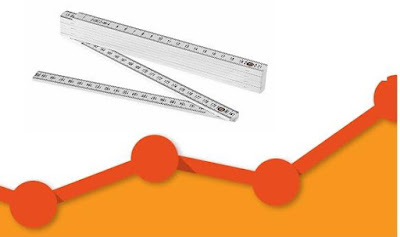

No comments:
Post a Comment
Note: Only a member of this blog may post a comment.